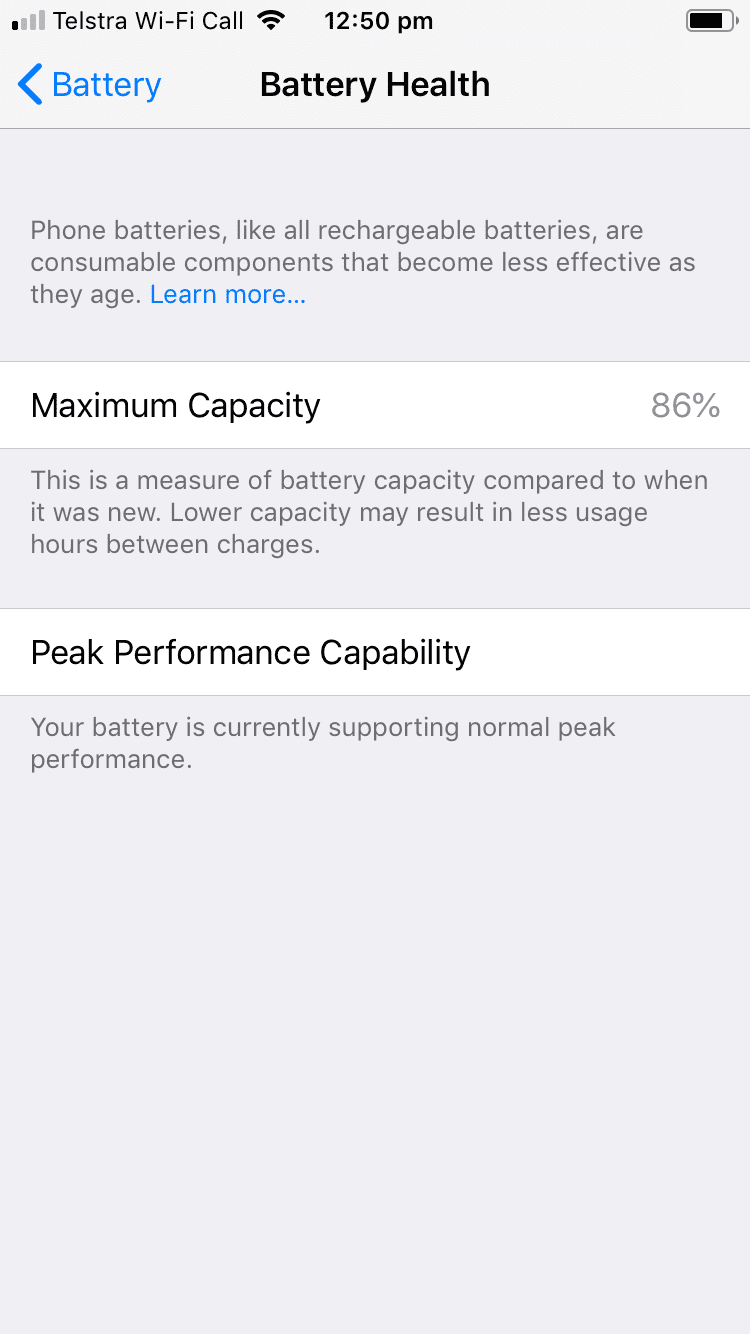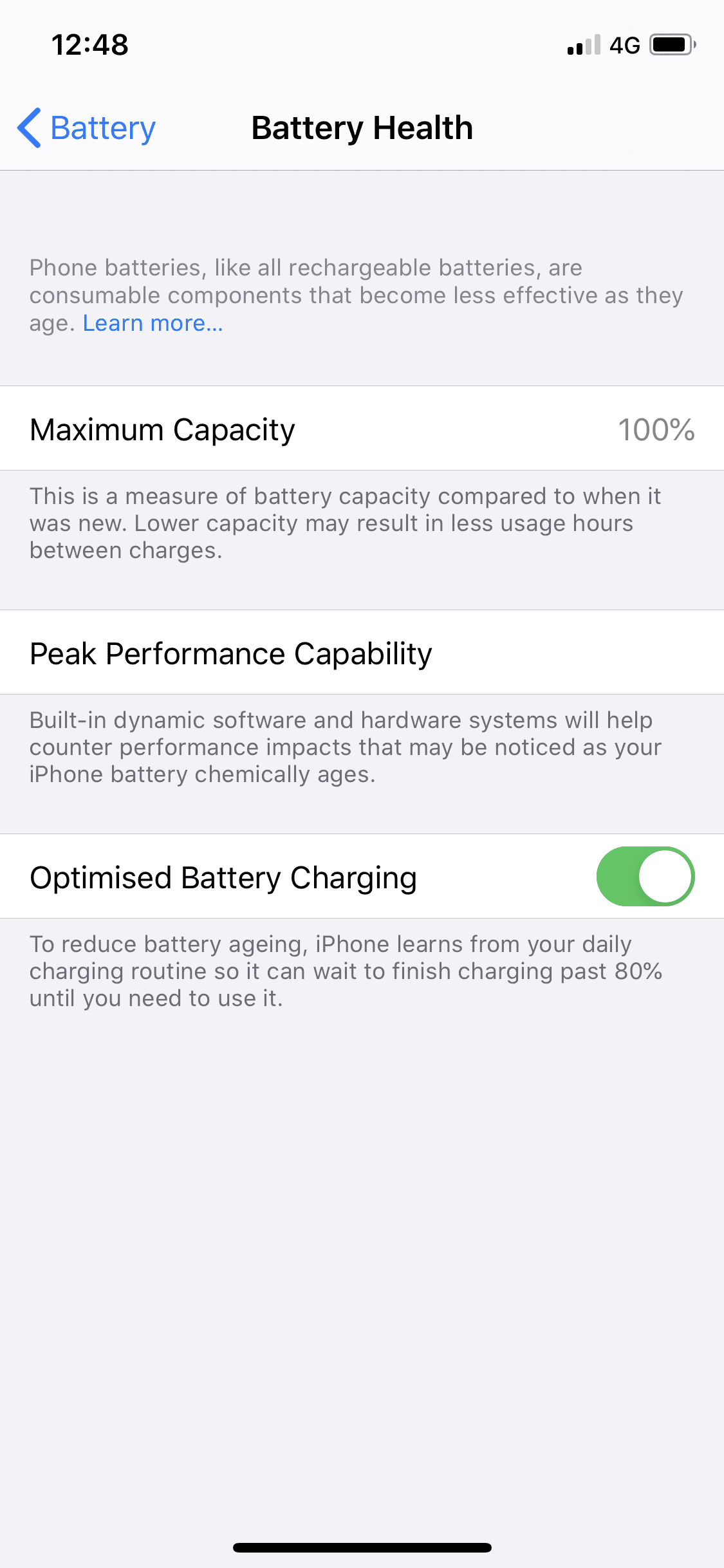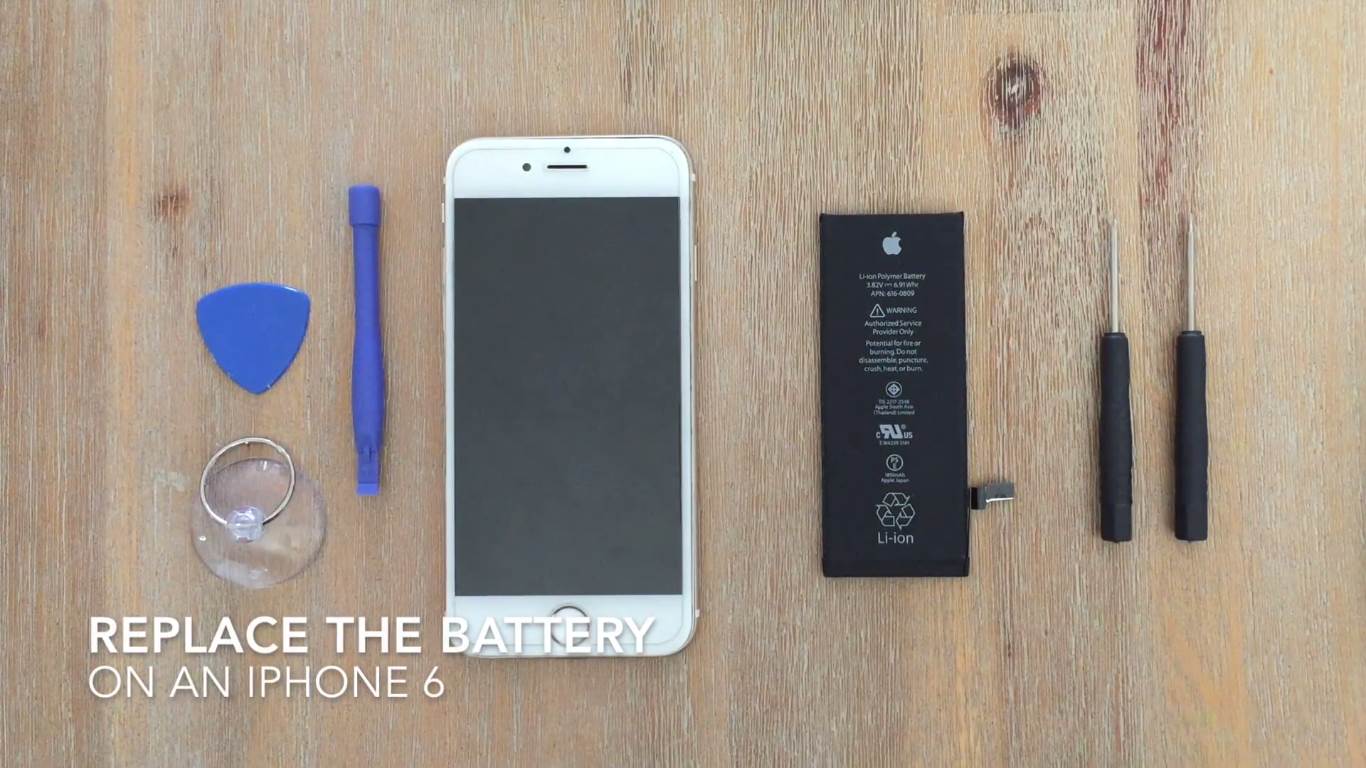If you’ve got a newish iPhone which is running iOS 11.3 or later then you may have seen the Battery Health Tool. This was an update which Apple made after people expressed their frustration with Apple throttling people’s iPhone performance, to prevent accidental shutdowns and battery problems without telling them. They also launched a battery replacement scheme which allowed you to replace your iPhone’s battery with them at a reduced cost, this was however discontinued in December of 2018.
So lets have a look at what this tool can do and what some of the information which it provides actually means.
What Is The Battery Health Feature?
If you’ve got iOS 11.3 or later then you can access the Battery Health feature by going to Settings > Battery > Battery Health.
On this screen, you’ll see information about your battery’s Maximum Capacity and Peak Performance Capability as well as an option for Optimised Battery Charging on newer models.
On my old iPhone 6, it says that the battery has a Maximum Capacity of 86% and under Peak Performance Capability that the battery is currently supporting normal peak performance, meaning that the phone is not throttling performance in order to prevent damage to the battery or unexpected shutdowns.
On my iPhone 11, it is still showing a Maximum Capacity of 100% and it says under Peak Performance Capability that built in dynamic software and hardware systems will help counter performance impacts that may be noticed as your iPhone battery chemically ages. This doesn’t really give you any information on whether the performance is being throttled or not, it just says that it may be – not particularly useful information.
The newer iPhone models do however give you an option for Optimised Battery Charging which essentially learns from your average daily usage and charging behaviour to prevent the phone from charging over 80%, which places stress on the battery and reduces battery life, during normal daily us in order to prolong the battery life. There are also a number of things you can do when charging your iPhone to protect the battery and ensure that you get longer battery life out of it.
Your iPhone battery should start at 100% capacity when it’s new and will slowly degrade, depending on how you use it, over the next few years. According to Apple, a normal battery is designed to retain around 80% of its capacity for 500 completed charge cycles when operating under normal conditions. If you’re running your iPhone through a near full cycle every day then you’re likely to get just short of two years’ worth of battery life out of it.
What If My iPhone Is Performance Throttled?
If your iPhone’s battery health has fallen below 80% then you’ll get a warning at the bottom of the screen saying that your iPhone’s battery has significantly degraded and it will provide you with a link to a page which tells you about how to get your phone serviced. It essentially means that you should consider replacing your iPhone’s battery if you intend to continue using your iPhone for the next few months/years in order to keep it performing optimally.
There will also be an option to disable the throttling although this has been put into place for a reason and is probably not a good idea to disable it. If you iPhone experiences a power related shutdown again, it will automatically enable the throttling again and you’ll have to go back into this settings page in order to disable it again.
If your iPhone is out of warranty and you’re interested in replacing you own iPhone battery for a fraction of the cost, have a look at this useful guide:
Replacing The Battery In An iPhone 6
While this guide is for an iPhone 6, it is a similar process for other iPhone models as well.
Have you tried replacing you own iPhone battery? Do you have any tips for charging your iPhone in order to extend it’s battery life? Let us know in the comments section below. We’d love to hear from you.