Today we’re going to be taking a look at the Blade 3, a new SBC from Mixtile which was successfully funded on Crowd Supply in June. The Blade 3 is based on the Rockchip RK3588 SOC (System on Chip).

I’ve tested a couple of boards that run this RK3588 SOC recently, but this one has a trick up its sleeve. It’s designed to be stackable to make up compact clusters with a 4-lane PCIe Gen 3 interface between each board in the cluster.
Here’s my video of the Blade 3, read on for the written review;
Where To Get The Mixtile Blade 3?
From the Crowd Supply page, the Blade 3 with 4GB of RAM and 32GB of storage sells for $229 and the 16GB version with 128GB of storage sells for $369.
This does include a large passive heatsink pre-installed but even with the included storage as well, it is on the upper end for SBCs with this processor.
Equipment Used
Taking A Look Around The Board
The Blade 3 comes in a branded cardboard box and includes a large passive aluminium heatsink on the back. Also included in the box is a brief quickstart guide, but most of their documentation is available from their website.


It is in a Pico ITX form factor with the majority of its IO ports on one side. The processor is actually on the bottom of the board underneath the heatsink.

With it removed, in the centre we’ve got the Rockchip RK3588 processor.
This is an 8-core, 64-bit processor that consists of a 4-core Cortex A76 processor running at 2.4GHz and a 4-core Cortex A55 processor running at 1.8GHz. In addition to this, it’s got an Arm Mali G610 GPU.

Alongside the processor are the RAM chips, the Blade 3 supports up to 32GB of LPDDR4 RAM and above the processor is up to 256GB of eMMC storage. This is the version with 16GB of RAM and 128GB of storage.

Also on the bottom of the board is a CSI camera port.
On the top of the board, we’ve got the main IO along one side. From left to right, this includes dual 2.5G Ethernet ports, and two HDMI ports, the top one is an HDMI 2.1 output which supports up to 8K60 or 4K120 and the bottom one is an HDMI 2.0 input which supports up to 4K60. Alongside those are dual USB 3.2 Gen 1 type C ports which also each support Display Port 1.4. The port on the right also supports Power Delivery 2.0 at up to 20V and 3A.

Behind the ports is a microSD card slot and next to that is a mini-PCIe socket that supports PCIe Gen 2.1

Alongside the mini-PCIe socket is a 30-pin GPIO header with a range of digital IO pins, I2C, SPI, USB 2.0, UART and I2S support. This roughly follows the same pin layout as a Raspberry Pi, albeit with a few pins missing.

Next to this is the 4-lane PCIe Gen 3 interface in a U.2 port. This is the interface that makes the Blade 3 into a unique stackable design which would be great for building powerful clusters with a low latency interface between nodes. They say that you’ll be able to connect up to 75 Blade 3 SBCs together in 2U of rack space on a 19-inch chassis. With 75 Blade 3’s, that’s up to 600 processor cores and almost 2.5 terabytes of RAM.


It’s worth noting that at the time of writing this post, they have not yet released their full documentation around how this interface functions and I haven’t seen it working yet. They say that it will make use of a breakout board with two SFF-8643 interfaces, one PCIe A port and one PCIe B port. You’ll then chain the boards up by connecting B on the first to A on the second and so on.
They’ll also be releasing a 4-node cluster box that takes advantage of this interface to build a 4-node cluster with some integrated cooling fans.
The Blade 3’s Aluminium Case
Mixtile have also designed this pretty cool case for it. This protects the Blade 3 and allows you to turn it into a portable mini-computer. The case also comes in a similar branded cardboard box.


It’s made up of two parts which are both made from aluminium. The larger half of the case looks like it’s been machined from a single block. They also include some tools and an instruction sheet to install the board in the case.

It’s also got a ventilation fan built into it with a small air outlet on the side. The ventilation fan actually cools the case and the case acts as a heat sink to the chip. It is a bit unconventional, but we’ll find out a bit later on how well this works.

The case also has a built-in breakout board to convert the U.2 port into an M.2 M-key port which allows you to install an M.2 NVME SSD as a boot or storage drive.

You don’t actually use the included passive heatsink if you install it into the case as the case becomes the heatsink. I’m going to run the tests on the board and it’s heatsink only as the case is an optional accessory and I’ll try the case out towards the end to see how it handles the heat from the CPU.
Testing The Included Debian Image
The board comes preloaded with a custom Debian 11 image, so it’s ready to run right out of the box. Just plug in power and connect a monitor, keyboard and mouse.
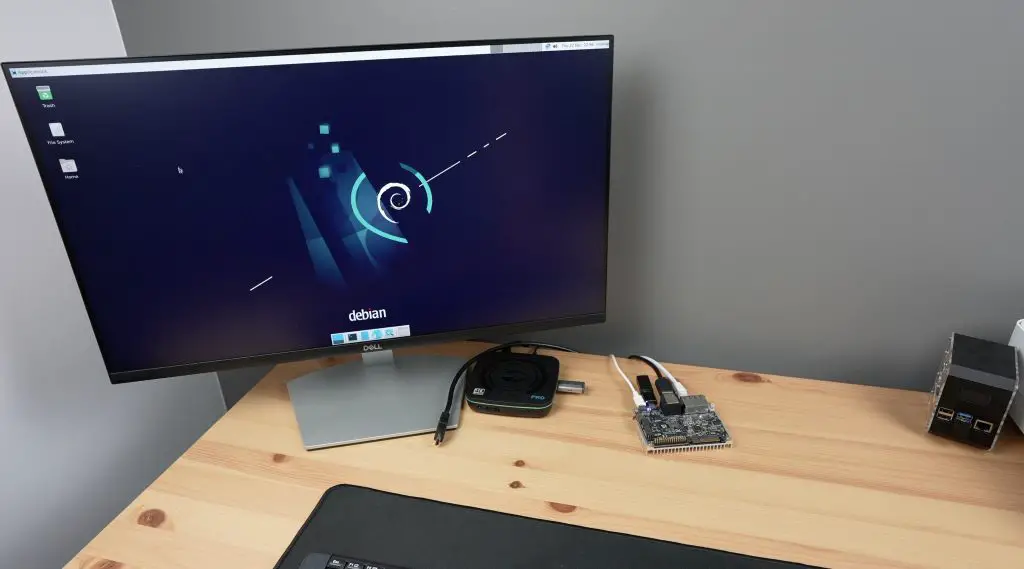
There are a couple of other boot options, you can boot from eMMC storage, MicroSD card or SPI Flash memory. These are selectable via four dip switches alongside the GPIO header.

These dip switches also allow you to enter maskROM mode to reflash the firmware. If none of them are selected then the CPU will automatically search through the boot options for any bootable media.
I did have some stability issues with the pre-installed Debian image. Mixtile have been routinely releasing updates to the image but it still seemed to crash every few minutes with my connected hardware even on the latest image. So, I ran the tests on the alternate Ubuntu image booting off a microSD card rather than eMMC storage.
Testing The Blade 3 On Ubuntu
I’m going to test the Blade 3 in the same way that I’ve tested other similar SBCs. We’ll first test some video playback at 1080P and 4K, then try running a Sysbench benchmark and finally we’ll take a look at power consumption.

If we open up HTOP, we can see we have 8 processor cores listed, all relatively idle and then we’ve got our 16GB of RAM.
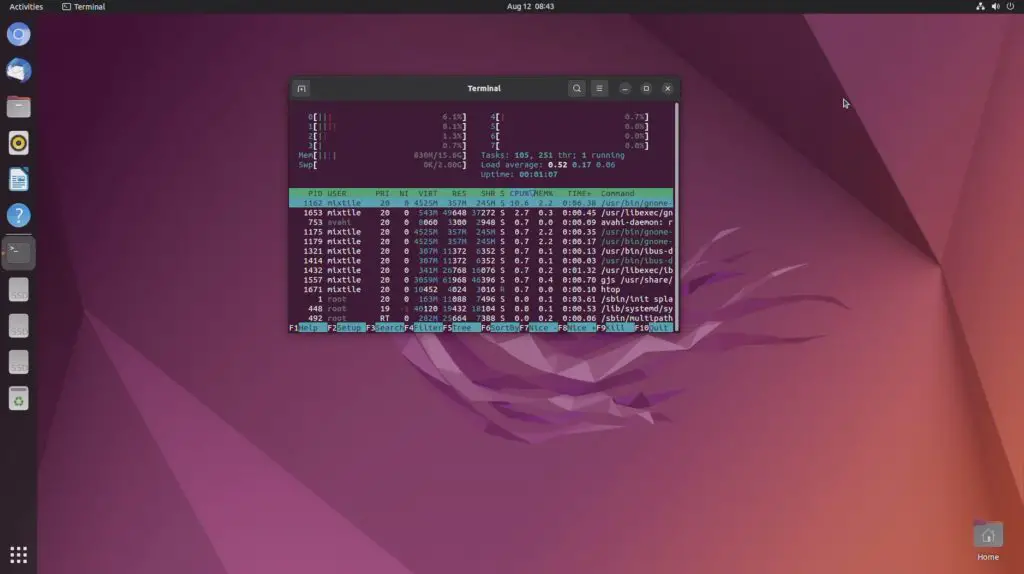
Youtube Video Playback
First let’s try playing back a YouTube video in the default browser – Chromium. I’m going to do this first at 1080P and then at 4K.
We’ll set the display resolution to 1080P. Then let’s open up Chromium, then go to YouTube and then open up Big Buck Bunny. I’ll open up stats for nerds and we can then set the playback resolution to 1080P as well.
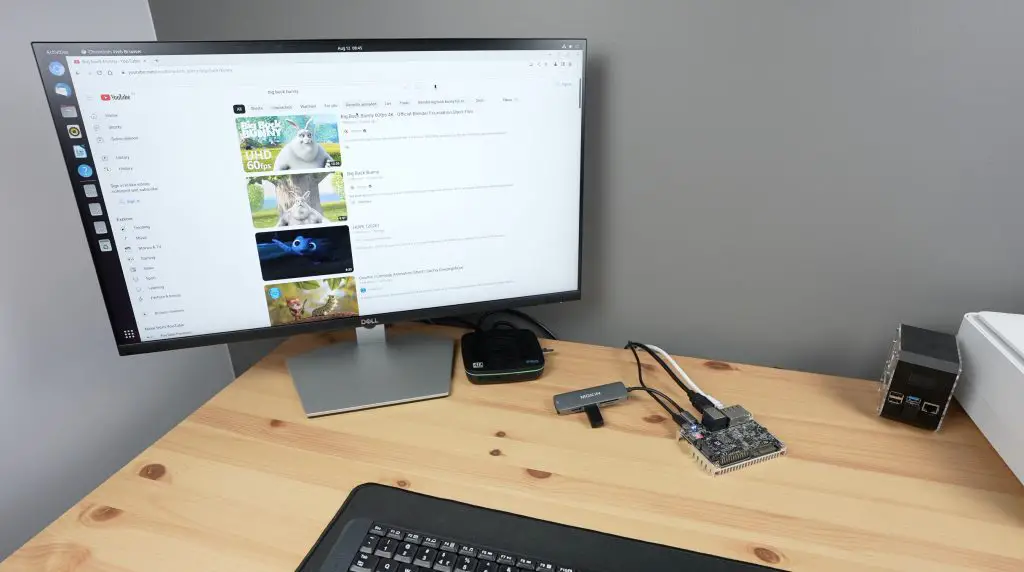
Video playback in the window was near perfect, with only a few dropped frames at the beginning.
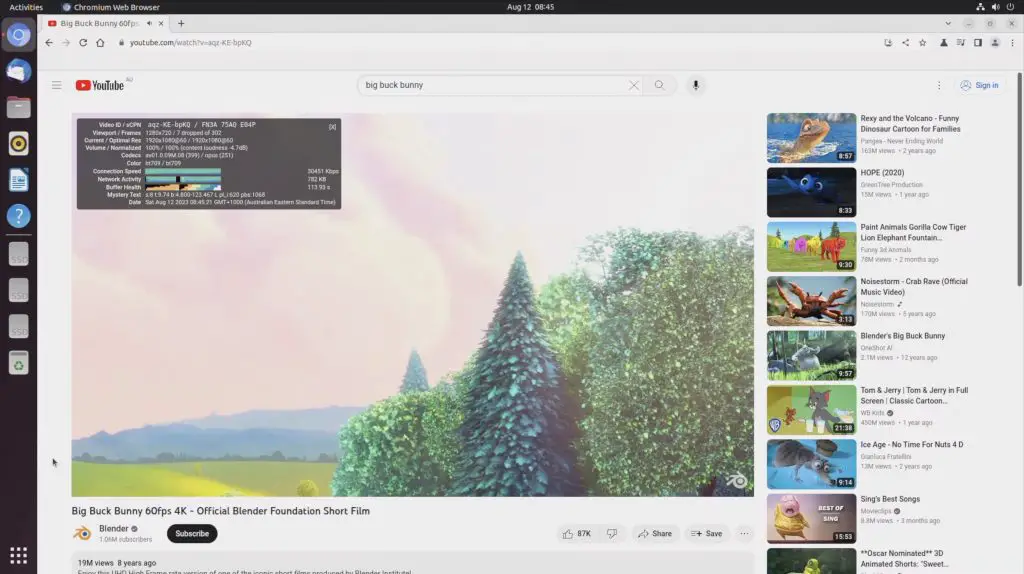
Playback performance was also really good running full screen.
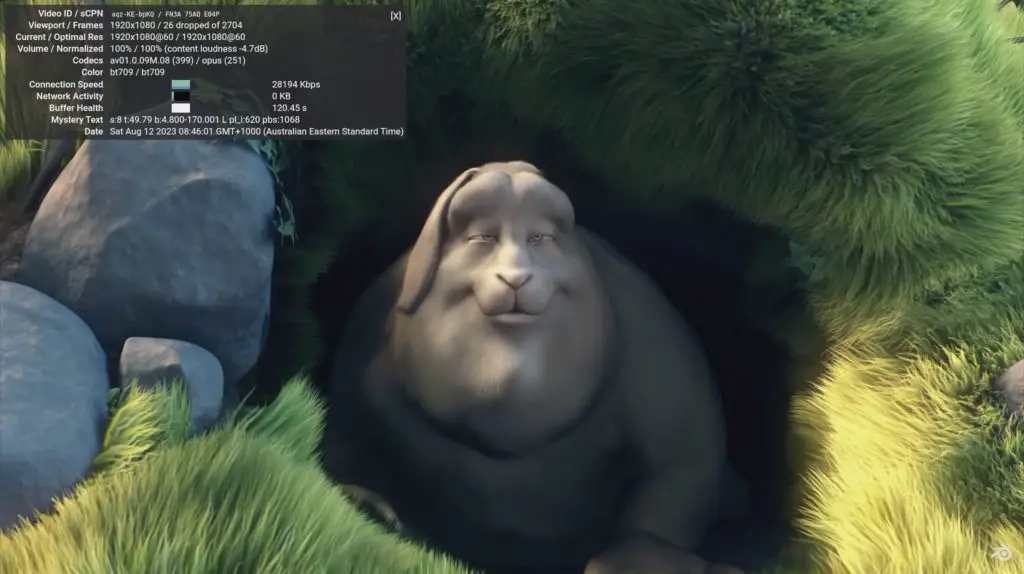
Next let’s step it up to 4K. I’m going to first adjust the monitor resolution to 4K and then reopen Chromium and Big Buck Bunny. This time we’ll set the playback resolution to 4K as well.
In 4K, playback started off fairly well, we dropped a few frames in the beginning but after a few seconds of playback, it was also near perfect.
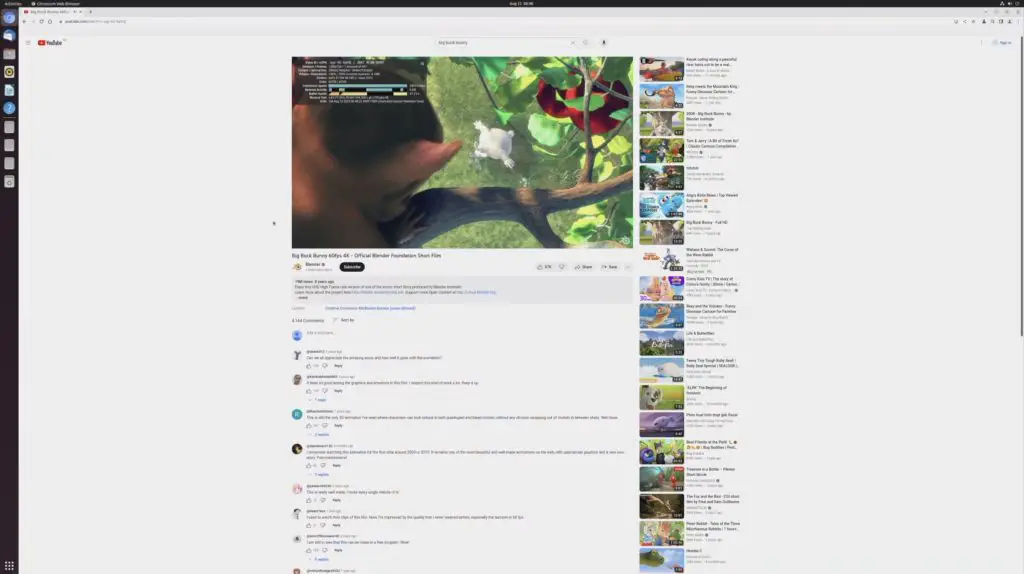
Opening playback up to fullscreen, it still handled 4K very well. After about 4 minutes of playback, we had only lost a total of 178 frames, which is barely noticeable.

If we open up HTOP, we can see we’re at around 20-30% CPU utilisation on the first 4 cores, which is relatively low compared to the other RK3588 boards I’ve tested. This indicates that the board is likely correctly using hardware decoding for video playback.

Mixtile have not yet released an Android image for the Blade 3 although they do say that this is in progress and will eventually be released. This will likely be the best for 4K video playback performance when it is available.
Running The Sysbench CPU Benchmark
Next, let’s compare the performance of the Blade 3 with the Rock 5 B and Orange Pi 5 Plus by running the Sysbench CPU benchmark.
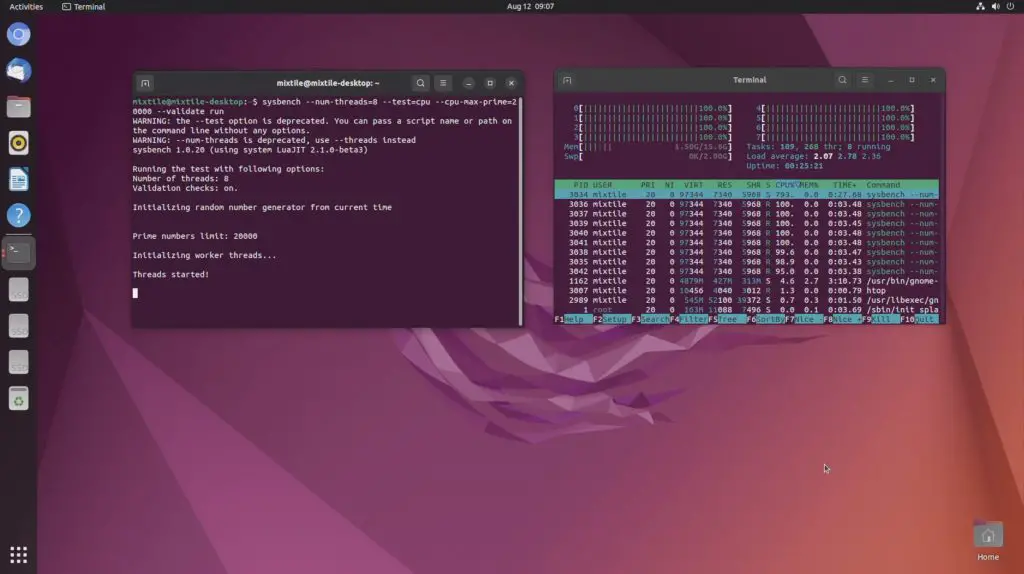
After 10 seconds we have processed a little under 5,400 events per second and we get a total score of 54,004.

Over three consecutive tests, the Mixtile Blade 3 managed an average score of 54,025.
For comparison, this is what the other similar boards that I have tested have managed over three consecutive tests;
- Rock 5 B – 53,642
- Khadas Edge 2 – 51,568
- Orange Pi 5 Plus – 53,436
The Blade 3’s performance is slightly higher than the other boards but could be because of the different OS being run as all of the others were tested on Debian. Out of interest I tried the test on Arabian and got slightly lower results, the average being around 53,495. So the results are definitely operating system dependent.
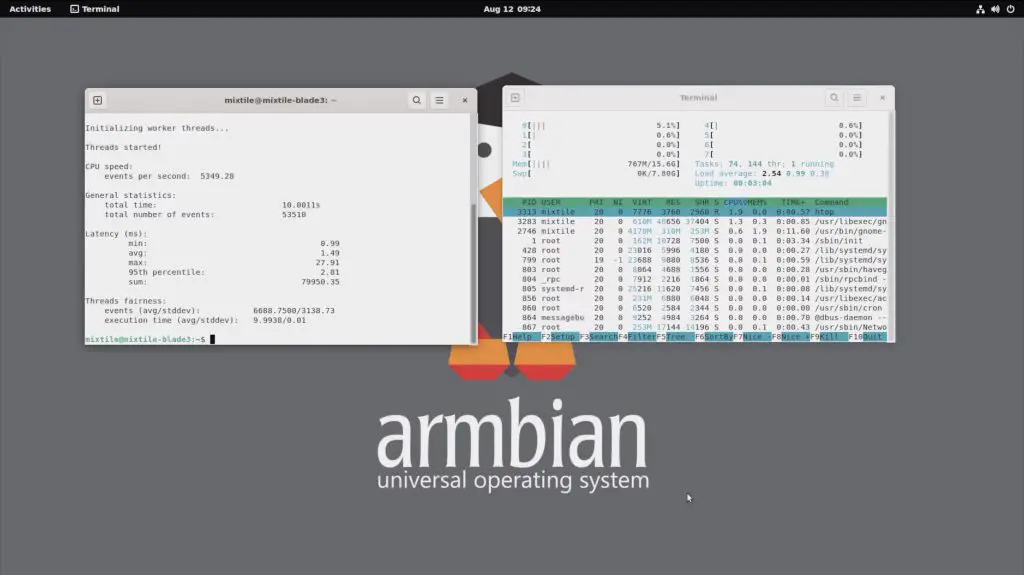
Overall, performance-wise, the Blade 3 is roughly on par or only slightly better than the Rock 5 Model B and the Orange Pi 5 Plus. This is to be expected running the same processor and similar hardware. It’s not a significant difference that you’d notice through day-to-day use.
Thermal Testing The Blade 3, With & Without The Case
The included heatsink does a fairly good job of keeping the Blade 3 passively cool. After playing back 4K video for around 15 minutes, the Blade 3’s CPU was at a little over 65 degrees and the surface of the Blade 3 was at 52 degrees.

I then tried playing back 4K video for around 20 minutes in the case and although the case does get quite warm, the CPU temperature was a bit lower than with the passive heatsink. The CPU stabilised around 55 degrees with the surface of the top of the case at 30 degrees and the bottom at 40 degrees.

It’s worth mentioning that the room was at about 15 degrees for these tests, which is quite cold.
Power Consumption On The Blade 3
To measure the Blade 3’s power consumption, I used the meter on my power bank that supports Power Delivery.
This showed that the Blade 3 was actually running on Power Delivery, running at 15V. It runs at about 4.5W when idle and this goes up to 7-7.5W when loaded.


Some Identified Issues With The Blade 3
Aside from the instability of the Debian image, there are three things that I found a bit annoying on the Blade 3;
- The case is nice and compact and protects the Blade 3 well but the fan is really loud. If you’re not using their operating system then the fan just runs at full speed continuously which is quite noisy on a desk.
- The second is not having a standard USB type A port, so you have to use a dongle to plug in a keyboard or mouse. The USB type C ports are also a bit too close to use a compact dongle. If you squeeze one in, it puts pressure on the power cable alongside it, so it’s better to use a dongle or adaptor with a lead.
- The third is the location of the microSD card slot. It is positioned so that the card has to be inserted from the inside and the surrounding ports and surface mount components make it difficult to actually get your fingers onto it to plug it in or remove it. I found myself fumbling to plug it in a number of times before it seated correctly.


Final Thoughts On The Blade 3
Overall I think that while the Blade 3 is expensive, they have used good quality components. They’ve used Micron RAM chips and SanDisk flash storage. Unfortunately, as with most of these boards, the software lets it down. At least this is possible to work on and fix and hopefully Mixtile will dedicate their attention to getting a stable release of Debian out.
I’d like to finish off with a reminder that crowdfunded projects carry some level of risk and that there is no guarantee that the final product will live up to the expectations of the project. Mixtile look like they have a capable team, they have a track record in electronics manufacturing and they’ve obviously completed their pre-production run, which has allowed me to have one. But that isn’t to say that this product is without risk – it is not yet a fully-fledged retail product.
That said, I definitely look forward to seeing what its clustering capabilities look like in future!
Let me know what you think of the Mixtile Blade 3 in the comments section below and if there is anything else that you’d like me to try on it.



amazon slotวันนี้ทางคณะทำงาน PG SLOT จะพาท่านไปรู้ จักกับโปรโมชั่น ที่พวกเราจัดไว้เพื่อความคุ้มราคาของผู้เล่นโดยยิ่งไปกว่านั้น เริ่มกันที่โปรโมชั่นสมาชิก ใหม่โปรโมชั่น