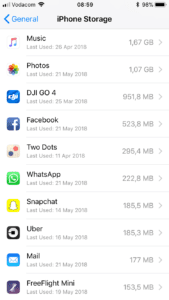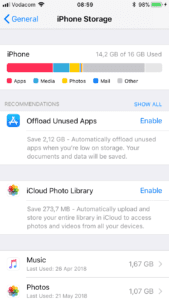If there’s one thing that is particularly frustrating when you own an iPhone, it’s trying to record a video or download an app only to be told that your iPhone’s storage space is full. If you’ve had your phone for a while, you’ve probably built up an awesome collection of photos, videos, messages, emails and apps and it can be quite a task to decide which to get rid of in order to free up some space.
Here’s a guide to help you find out which apps and files are taking up the most storage space and how you can make use of cloud storage or external devices so that you don’t have to lose your information permanently.
While you’re here, check out these 5 Secret iPhone Codes You Didn’t Know About.
Check Your iPhone Storage Details
To start with, you’ve need to find out what your biggest storage consumers are, you can bring up a quick list of the guilty parties by going to Settings > General > Usage. You’ll see a list of apps followed by how much storage space each is using.
Now that you’ve got a list, here’s how to decide what to remove in order to free up some space.
Videos
Video files are usually one of the biggest storage users on your phone, especially HD video. In general, 1080 HD video uses up around 130MB of storage space per minute of video. this goes up to around 500MB per minute for 4K HD video.
If you use your phone for recording video, you should consider getting an external drive to store your video on or upload it to a cloud based platform as soon as you’re done. It won’t be long before 3-4 GB of space is used up when you’re filming.
Here are some of our favorite external drives which plug directly into you iPhone’s lightning port and provide user friendly apps to copy your content across. You can also save your videos, pictures and music to your drive and play them on your phone when you need to.
SanDisk 32GB iXpand Flash Drive – Buy Here
iPhone Lightning Flash Drive 64GB – Buy Here
Photos
One of the next biggest users of your storage space is likely to be your photos. Camera’s have become an integral part of our smartphones and our lives, we love taking and sharing pictures. A photo takes up anything from 3-8MB depending on the model of your phone and the camera settings.
The best thing to do is to delete your unused or unnecessary photos as you take them. I’m sure you don’t need fourteen pictures of your healthy lunch you had on Tuesday or the eleven pictures of your dog sleeping. Upload the ones you like and delete the duplicates.
Better yet, make use of Apple’s online photo storage facility by automatically uploading your photos to iCloud. This way you can delete them form your phone but have them always available online when you need them.
Apps
Most apps don’t take up that much space but it adds up quickly if you’re one who has an app for everything.
iOS provides a nice feature to “Offload Unused Apps”. This is also accessible in the storage view as done above.
Offloading unused apps essentially means that your app data and settings are retained but the actual application is removed from your phone for older apps which you haven’t used in a while. If you do decide to use the app again, you simply download it and it will install along with the data and settings which you had previously set up.
Music
Each song on your phone takes up around 3-10MB and storing music on your phone is not really neccissary anymore with services like Apple Music, Spotify, Amazon Music and Sound Cloud to name a few.
Keep a few songs or albums you enjoy on your phone and leave the rest to the online services.
This sums up our list of things to delete in order to free up some space on your iPhone. If you’re still having storage problems then you’ll probably need to consider getting a slightly larger phone on your next upgrade.
Are there any tips and tricks which we missed? Let us know how you keep your iPhone storage free in the comments section below.
Are you charging your iPhone battery correctly? Here’s a guide to charging your iPhone battery the right way.