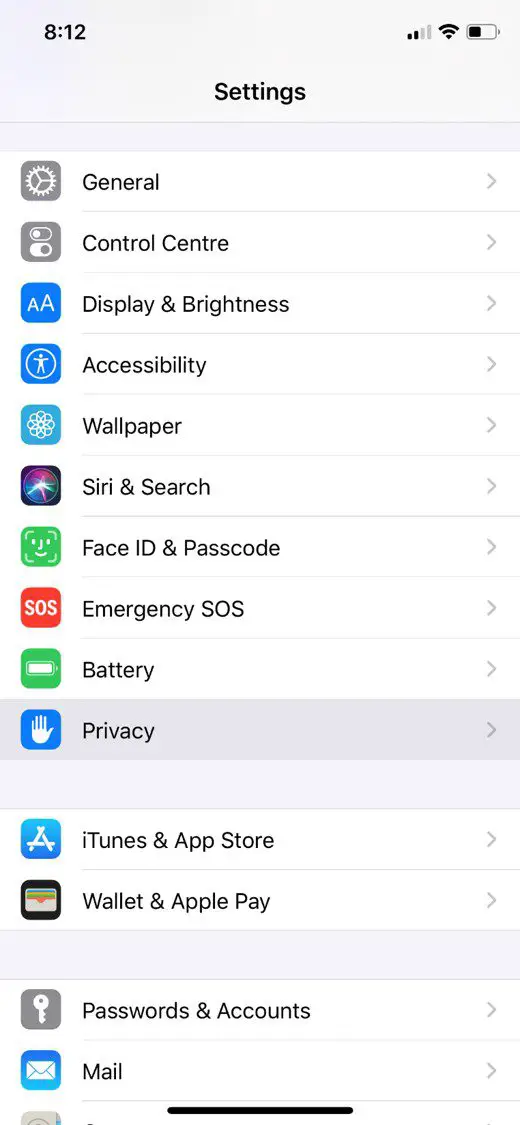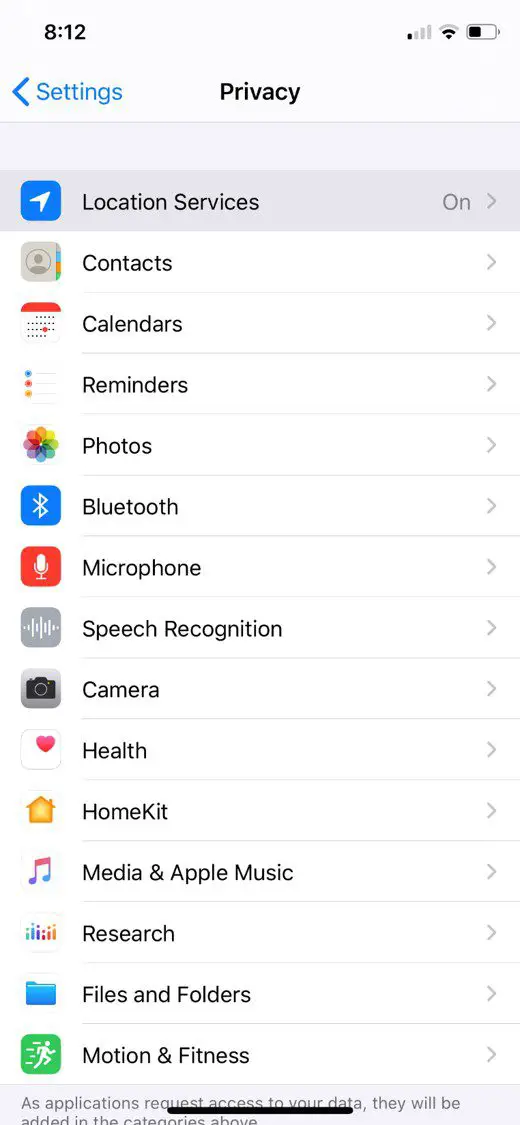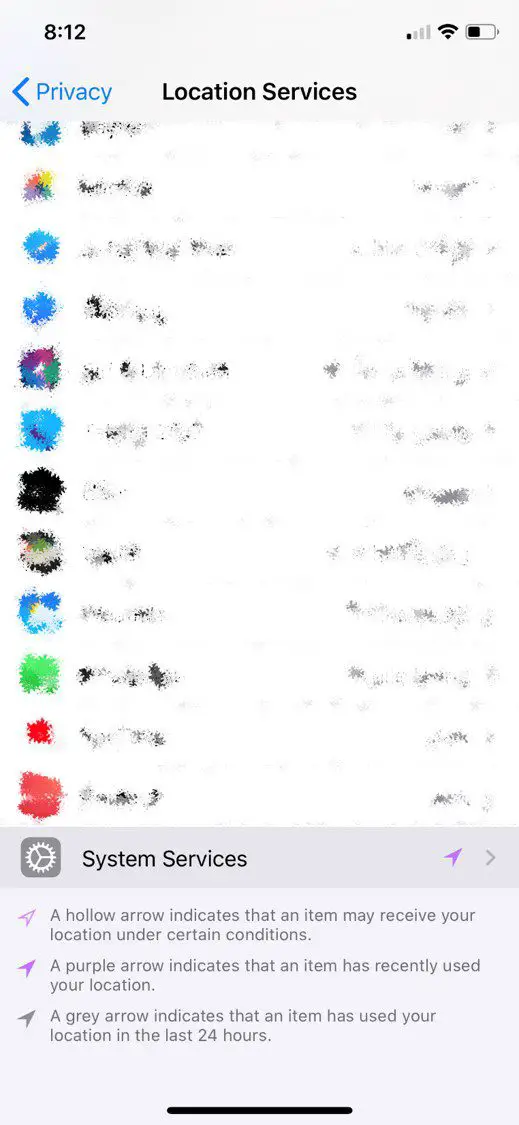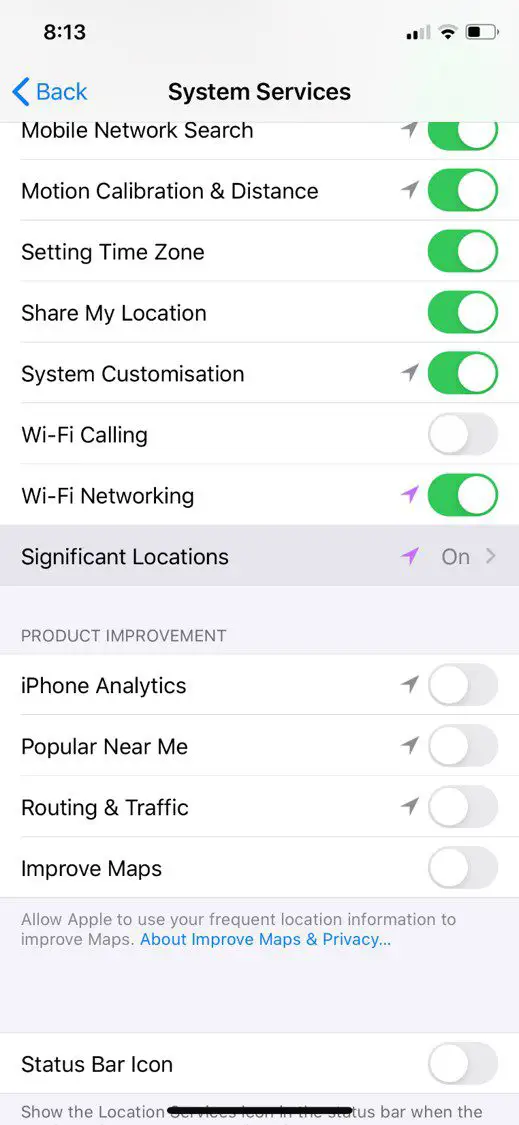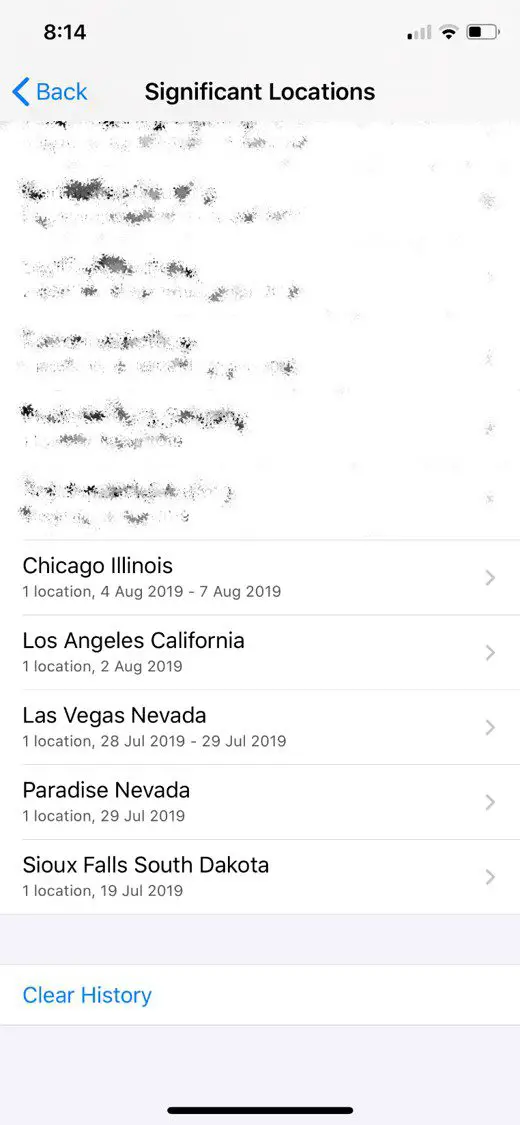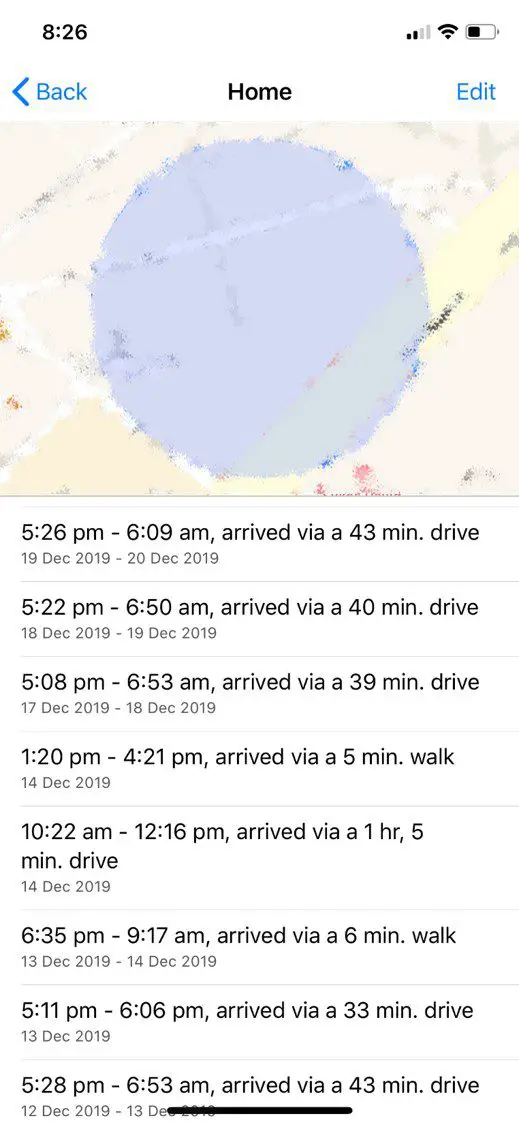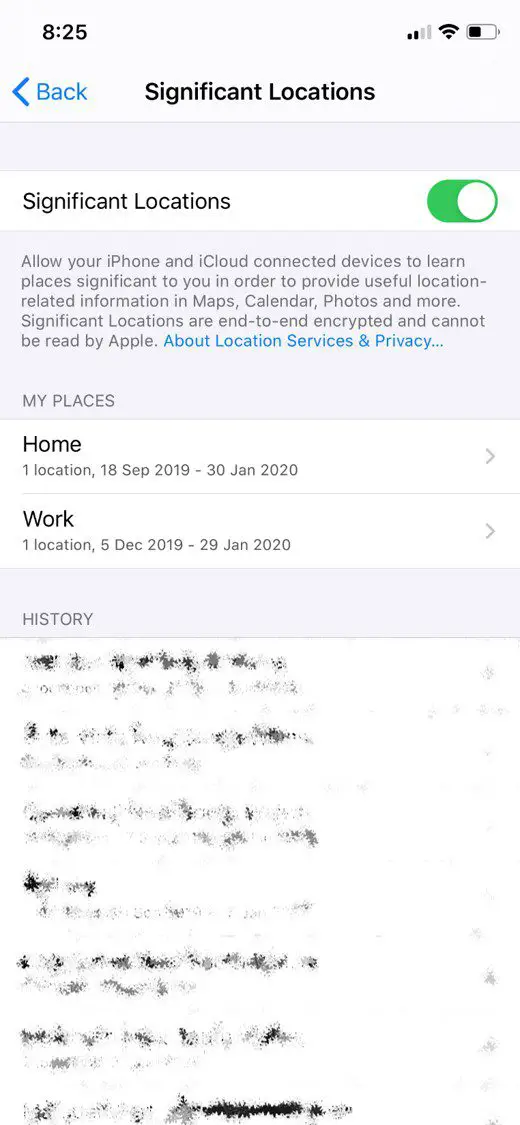You may not be aware of this, but your iPhone may be keeping a detailed list of locations which you frequently visit, and some which I’ve only visited once or twice. It also stores a surprisingly creepy amount of detail for each visit including the dates, times and duration of your visits, the address and GPS co-ordinates of the location and even details on which mode of transportation you take to get there.
According to Apple, this feature is used to learn which places are significant to you and it uses this information to provide suggestions on transport options and places which may be of interest to you. They also claim that the list of locations information is encrypted, stored only on your device and is not used without your consent. Apple isn’t the only one keeping track of your location information, the majority of smartphones make use of this information in some form. Google, for example, does this too, you can access a location history list through your Google account.
Here’s How To See List Of Locations Which Your iPhone Is Storing
Open up your Settings app and then head down to Privacy.
Open up the first option, Location Services.
Here’s you’ll see a list of which apps are allowed access to your device’s location and when. Scroll down to the bottom and select System Services.
Now you’ll see a list of system related functions which have access to your location and an arrow showing you when last the service accessed your location information. Scroll down to the bottom of this list and select Significant Locations.
You’ll now see a pretty comprehensive list of everywhere your iPhone has recently been, organised by city.
You can open up each city to get more information on specific locations, how many times you’ve been to them, the dates, times and in some cases, how you got there.
For your saved locations in Maps, you can find a lot of information on your recent trips to and from Work or Home, for example.
To turn this feature off, you’ll want to head down to the bottom of the list and clear your history first.
Then scroll up to the top and you’ll be able to toggle this feature on and off.
Now that you know how your iPhones location services work, take a look at these 5 iPhone secret codes which you probably didn’t know about.
Have you found your location information stored on any of your other devices? Let us know in the comments section below.